|
Intensity Calibration
|



|



|
| Menu: Measure > Intensity Calibration
|
| Script intCal, loadIntCal, defIntCal
|
|
|
| Displays the number of the image frame for spatial calibration. If you want to perform the intensity calibration for another image, type or select the corresponding value.
|
|
|
| Displays the name of the intensity calibration scale to be edited and/or applied. If you want to edit and/or apply another intensity calibration scale, select its name from the drop-down list of all of the intensity calibration scales that have been created and saved.
|
|
|
|
|
| Specifies the pairs of input and output values that are used to define the intensity calibration map. The Input column contains the actual pixel values (X values on the Calibration graph), while the Output column establishes the corresponding engineering values taken from the physical world (Y-values on the Calibration graph). The data in the Reference table are always arranged by the order of input values. You can edit the values in the table manually or by using the Sampling tool. The actual calibration map is calculated by approximating the data in the table with the selected Fitting method. Note that for a linear calibration only two pairs need to be specified.
|
|
|
|
|
| Lets you select the size of the square area used by the Sampling tool. The size of side of the square is measured in pixels, and it can be set to the length from 1 to 15.
|
|
|
| Click this button to define the Input value for the Reference table by sampling the image. When you move the cursor over the input image, the cursor will take shape of a foresight. Position the cursor over the area whose average gray level you want to define as the Input for a new calibration pair and press the left mouse button. A blinking red circle will appear on the image and new row will be added to the Reference table with both fields equal to the average gray level in the Sampling window. At this point you should modify the Output field by typing the physical world value corresponding to the Input value. Clicking in a row added with the Sampling tool will make the corresponding marker on the image blink.
|
|
|
|
|
| Click this button to insert a new calibration pair into the Reference table. Both Input and Output fields of the new row will be set to zero.
|
|
|
|
|
| Click this button to delete a calibration pair pointed by the cursor from the Reference table. If the pair was added by using the Sampling tool, the corresponding marker on the image will be erased.
|
|
|
|
|
| Displays the curve representing the current calibration map. The X-axis of the graph represents the actual pixel values in the image, while the Y-axis represents the physical world values. In the Table mode the graph also shows the points corresponding to the calibration pairs from the Reference table. The scaling factor for X and Y axes is defined automatically so that the calibration curve encompasses the whole range of the calibration map for both input and output values. The intensity scale is displayed under the X-axis, providing the visual reference for input values.
|
|
|
|
|
| Select this option if you need to define the intensity calibration map by specifying the pairs of input and output values that define the shape of the calibration curve.
|
|
|
|
|
| Select this option if want to create a calibration scale in accordance with the standard optical density curve. The standard optical density is defined by the light transmission formula:
|
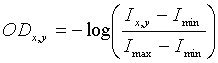
|
| where
|
|
|
| Ix,y is the intensity for which the optical density is being defined,
|
| Imin is the intensity corresponding to the black level black level (no light is being transmitted)
|
| Imax is the intensity corresponding to the white level (maximum light is being transmitted)
|
|
|
| When you select the Logarithm mode, the Reference table will be unavailable, and the Min and Max boxes will be used to establish the intensities for the black and white levels respectively.
|
|
|
|
|
| Displays the number of bins in the intensity calibration map. By default this value is set to 256. Enter the new value, if you want to modify the size of the calibration map. Note that increasing the number of bins in the calibration map will generally increase the accuracy of the intensity measurements, but will cause a higher memory load for calibrated images.
|
|
|
| Displays the minimum input level for the intensity calibration map in the Table mode or the black level in the Logarithm mode. By default this value is set to 0 except for floating point images, for which it is set to the minimum of the display range. Enter the new value if you want to modify the minimum level. In the Logarithm mode you can use the Sampling tool to select the black level from the picture. Note that the pixels whose intensities are less than the minimum input level of the calibration map will be assigned the calibrated value corresponding to the minimum level.
|
|
|
| Displays the maximum input level for the intensity calibration map in the Table mode or the white level in the Logarithm mode. By default this values is set to 255 for 8-bit images, 65535 for 16-bit images, and the maximum of the display range for 32-bit and floating-point images. Enter the new value if you want to modify the minimum level . In the Logarithm mode you can use the Sampling tool to select the black level from the picture. Note that the pixels whose intensities exceed the maximum input level of the calibration map will be assigned the calibrated value corresponding to the maximum level.
|
|
|
|
|
| Type the name for the intensity calibration units. This name will be used when ImageWarp reports the intensity-related parameters in the data tables or status bar.
|
|
|
|
|
| Lets you select a fitting method for building the intensity curve and calibration map from the pairs of points in the Reference table. Select one of the following methods:
|
|
|
|
|
| Connects the sampling points with straight-line segments.
|
|
|
| Liniear
|
|
|
| Fits the sampling points to a straight line using the least-squares method
|
|
|
| Square
|
|
|
| Fits the sampling points to a quadratic equation curve using the least-squares method.
|
|
|
| Cube
|
|
|
| Fits the sampling points to a cubic equation curve using the least squares method.
|
|
|
| Lagnange
|
|
|
| Fits the sampling points to a curve using the Lagrange interpolation.
|
|
|
|
|
| Click this button to add a new intensity calibration scale to ImageWarp's list of calibration scales. When you click this button, the Add dialog box will appear. Type the name for the new intensity calibration scale under Enter new scale and click OK. (If you click Cancel, ImageWarp will close the Add dialog box without creating a new intensity calibration scale.) After you click OK, you will return to the Intensity Calibration dialog box.
|
|
|
| Click this button to rename the current intensity calibration scale. When you click this button, the Rename dialog box will appear. Type the new name for the intensity calibration scale under Rename this scale as and click OK. (If you click Cancel, ImageWarp will close the Rename dialog box without renaming the active intensity calibration scale.) After you click OK, you will return to the Intensity Calibration dialog box.
|
|
|
| Click this button to delete the active intensity calibration scale.
|
|
|
| Click this button to store the current intensity calibration scale as the default one for all new images acquired with the video device.
|
|
|
| Applies the current intensity calibration to the selected image.
|
|
|
| Saves the current calibration scale for future references.
|
|
|
| Closes the dialog box without performing any action.
|